![]()
The option to apply sensitivity labels for containers i.e. SharePoint Sites, Microsoft Teams and Microsoft 365 Groups went live a couple of months ago. Sensitivity labels when applied to containers allow users to configure the following protection settings
-
Control Privacy (public or private) of teams sites and Microsoft 365 groups
-
External user access (Limited to Group Membership)
-
Access from unmanaged devices (Requires additional configuration)
The old UI or wizard (Fig 1) to configure sensitivity labels caused some confusion because there was no option to explicitly apply labels only for containers. Additionally, one had to go through additional configuration steps like encryption, content marking and auto labelling for Office apps even if you meant to apply labels only to containers. This made no sense as these settings weren’t applicable for containers.

Fig 1 : Sensitivity Labels Old Wizard (UI)
The new and improved UI (Fig 2) which is now Generally Available, provides the required distinction by allowing users to define a Scope for their sensitivity labels. With scope, users can now configure the sensitivity labels to be applied at the following levels
-
Files & Emails
-
Groups & Sites
Users can even choose Files & Emails if they want the sensitivity labels to only for appear for documents and emails. Choose Groups & Sites if the labels should only be applicable for SharePoint Sites, MS Teams and MS Groups.
You can even select both the the options if the intention is to make the label available both at the leaf nodes (docs & emails) and container levels.

Fig 2 : Scope for sensitivity labels
The Files & Emails section allow users to select the necessary protection they want to apply for that particular label like encryption, content marking and auto-labelling for office files and emails.
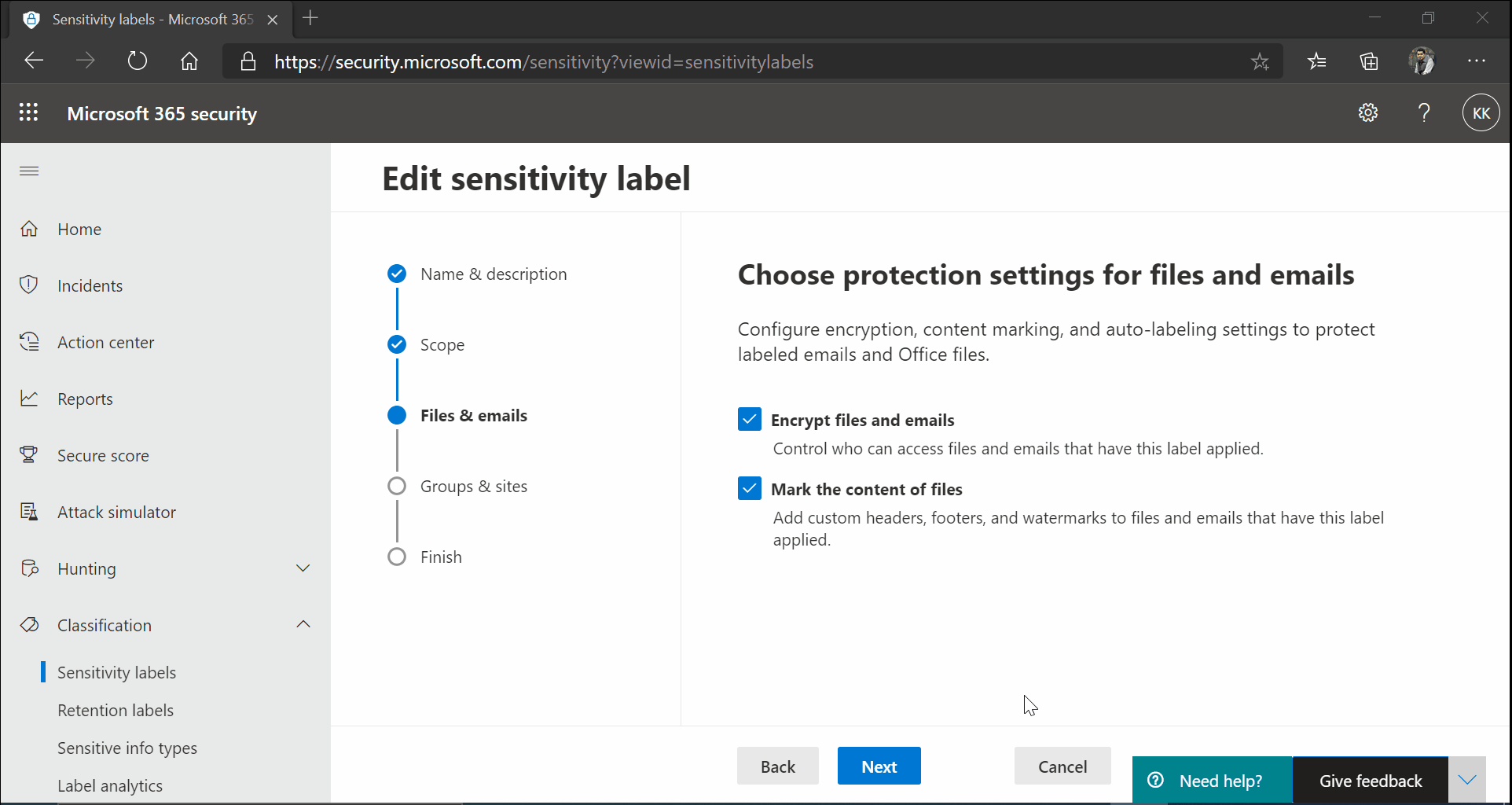
Fig 3 : Files & Emails Settings
The Groups & Sites section allows users to have the labels applied to teams, sites and groups. Users can control two protection settings via this – Privacy & external user access settings and Device access & external sharing settings.
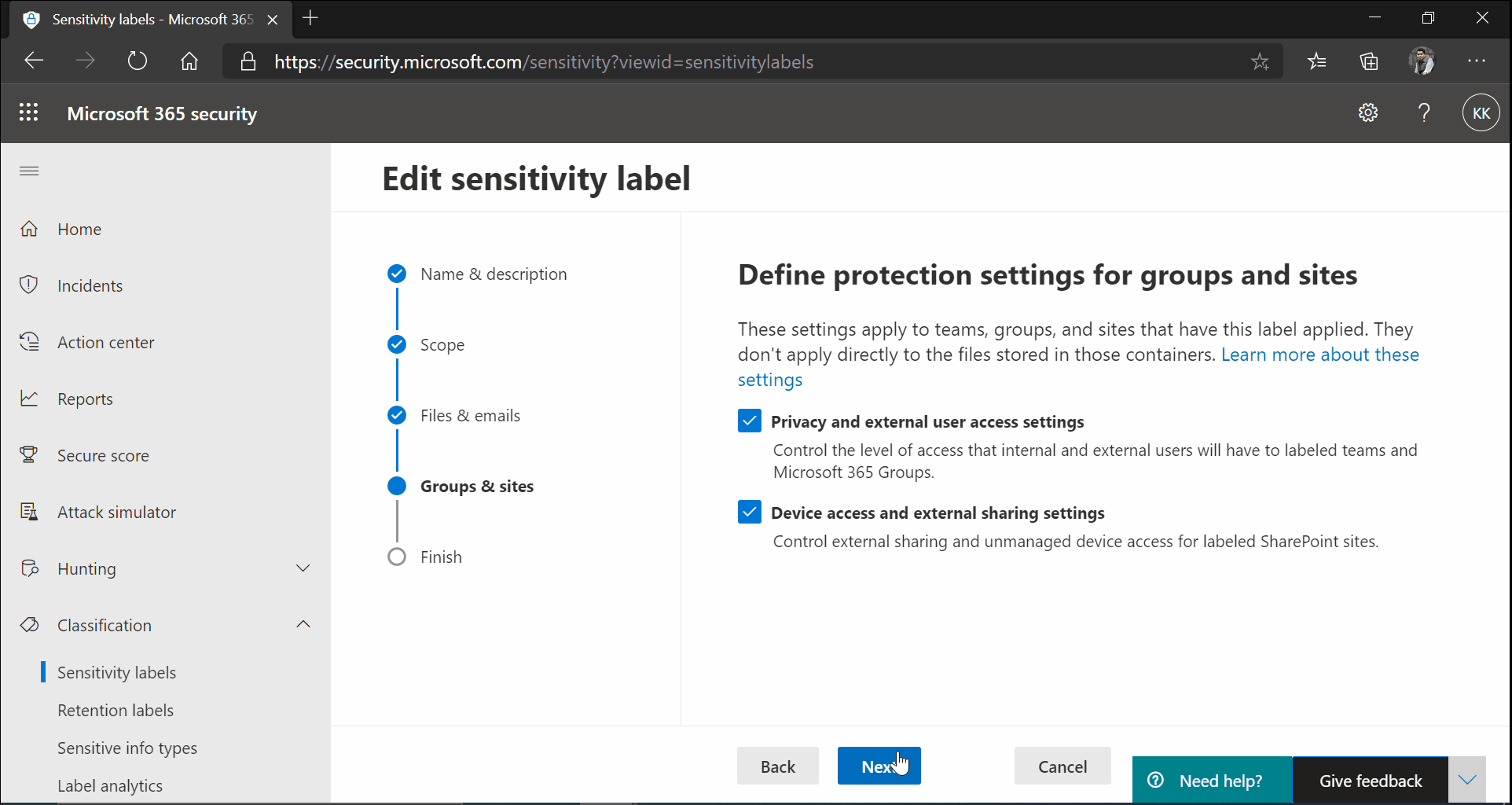
Fi g 4 : Groups & Sites Settings
Feel free to contact us if you need help configuring Sensitivity labels and DLP.



